PackCAD Mockup User Interface
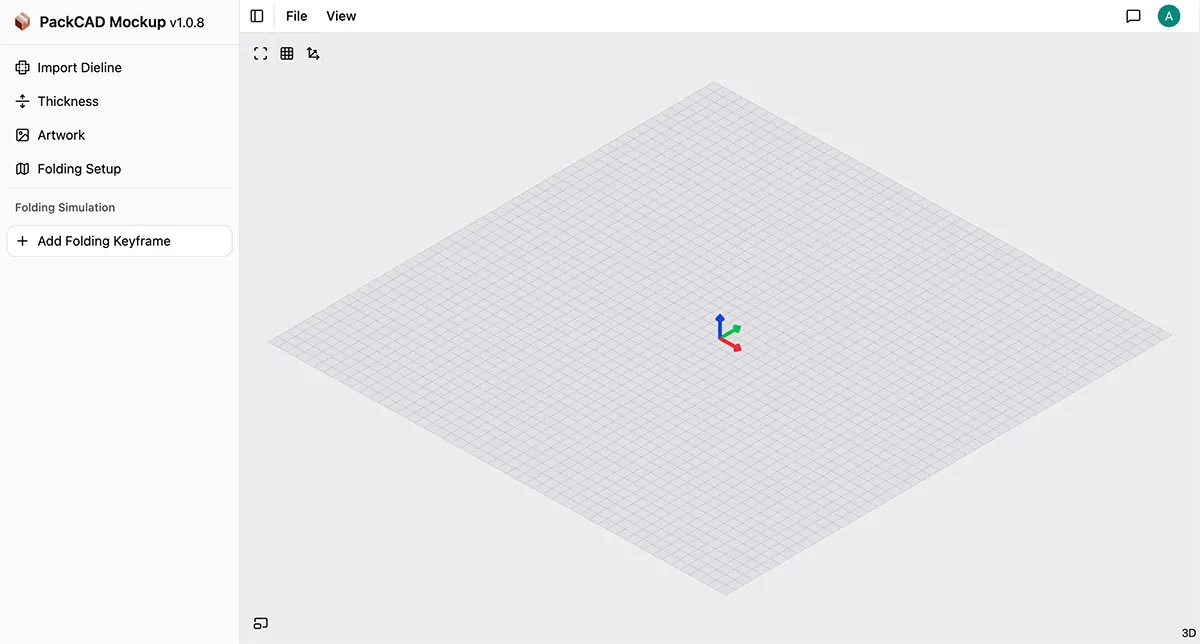
PackCAD Mockup is a web-based visualization tool for packaging designers that converts flat dielines into interactive 3D mockups. This document provides an overview of the PackCAD Mockup user interface, including key controls and menus, for creating your 3D packaging visuals. For step-by-step instructions about preparing files for import, see our Getting Started guide.
Navigation / UI
3D Controls
- Left click and drag to rotate
- Scroll to zoom
- Right click and drag to pan
2D Controls
- Scroll to zoom
- Right click and drag to pan
File Menu
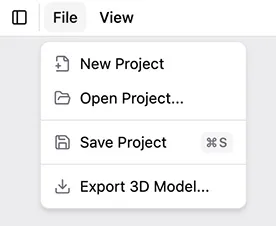
The File menu at the top of the screen allows you to select the following options:
New Project- Start a new project.Open Project- Open a saved project file in.jsonformat.Save Project(Hotkey = Ctrl/Cmd + S) - Save the current design in.jsonformat.Export 3D Model- Export the current folded design in a variety of 3D formats.
View Menu
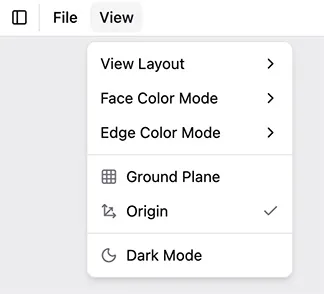
The View menu at the top of the screen allows you to select the following options:
View Layout- Change the layout of the 2D/3D panels in the View.Folded Model(Hotkey = 3) - View the 3D Folded Model as full screen.Dieline(Hotkey = 2) - View the 2D Dieline as full screen.Split Horizontally- View 2D and 3D views side by side (horizontal).Split Vertically- View 2D and 3D views side by side (vertical).
Panel Color Mode- Toggle between different color modes for the faces.Artwork- View front and backside artwork or material texture.White- Color all faces white.Multicolor- Color each face with a different color. You may find this mode is helpful when checking if your dieline was imported correctly.
Edge Color Mode- Toggle between different color modes for the edges.Mountain/Valley- Color edges based on their fold direction, cut lines are black.Black- Color all edges black, cut lines are solid and folded lines are dashed.Hidden- Don’t render edge lines.
Ground Plane- Toggle visibility of the 3D ground plane (z = 0).Origin- Toggle visibility of origin point (x = 0, y = 0, z = 0).Dark Mode- Toggle between the app’s light and dark mode.
Help and Support
If you ever need help using PackCAD Mockup, feel free to reach out at support@formfinding.studio. We welcome feedback, feature requests, and bug reports!
