Getting Started with PackCAD Mockup
PackCAD Mockup is an online tool that converts flat dielines into realistic 3D packaging mockups. This guide walks you through preparing and uploading files, keyframing folding animations, and exporting 3D models in PackCAD Mockup.
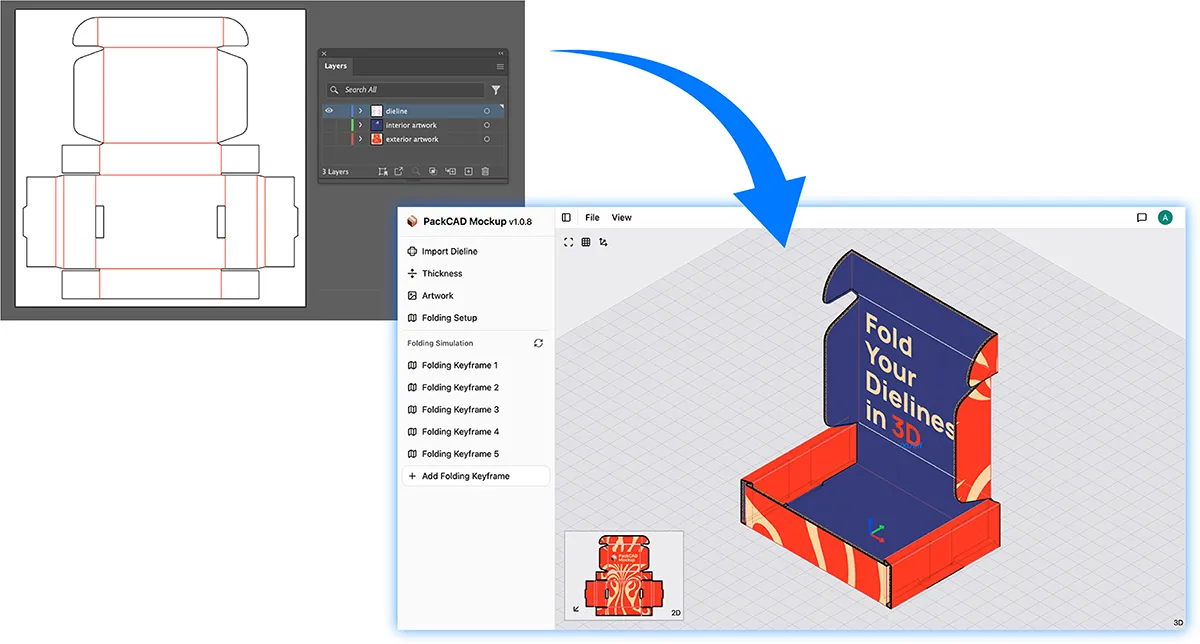
Preparing Files
Preparing the Dieline
A dieline is a vector graphic that defines the cut and fold lines of your packaging. In this tutorial, we will use Adobe Illustrator to prepare the dieline, but any vector editor (such as Inkscape or CorelDRAW) will work. You can download the sample Illustrator file here: MailerBox.ai.
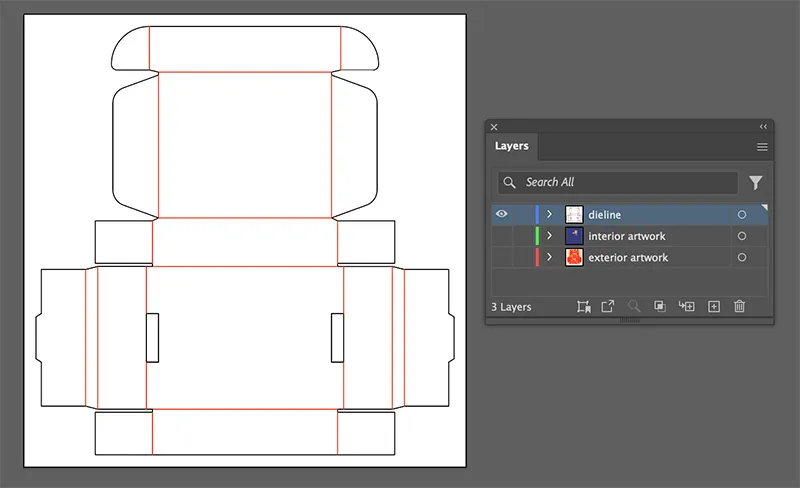
The example file contains three layers: one for the dieline, and one each for the interior and exterior artwork. First, hide all layers except the dieline layer, and prepare it for export. Ensure that cut lines are colored black (#000000) and fold lines are red (#ff0000), blue (#0000ff), or magenta (#ff00ff).
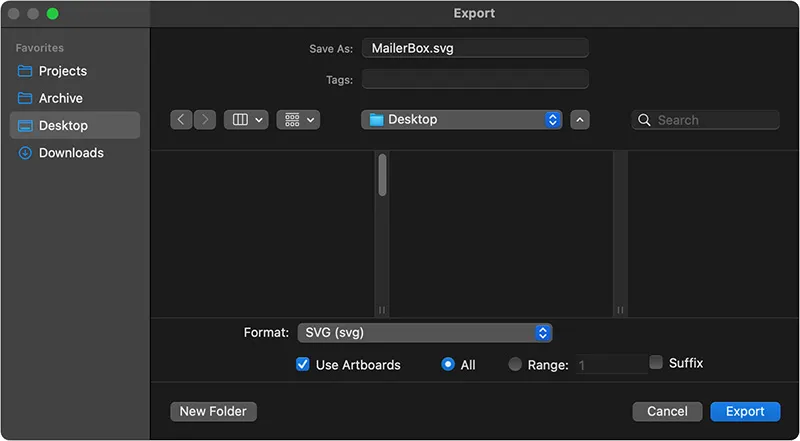
Export the dieline as an SVG. Select Use Artboards so that the SVG coordinates align with the artboard.
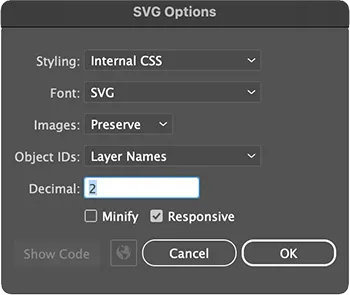
Most SVG export options will work. The settings shown above were used to produce the file MailerBox.svg.
Prepare Artwork
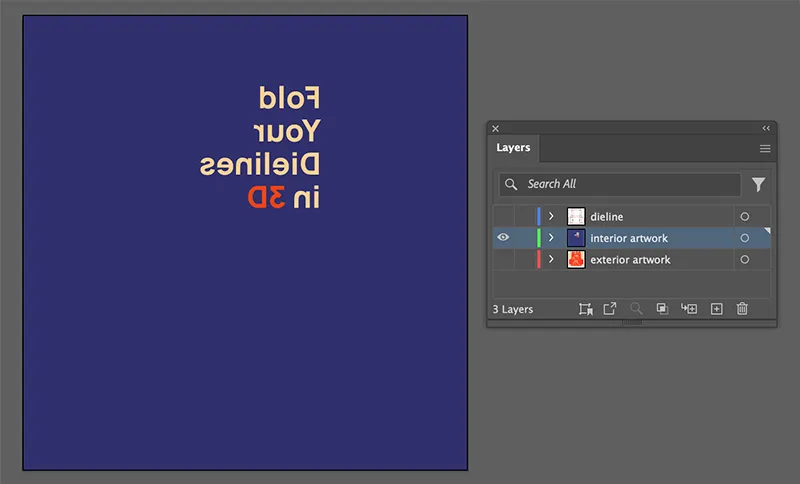
Hide the dieline layer and make one artwork layer visible. Export it as a PNG or JPG, again, selecting Use Artboards to maintain alignment with the dieline.
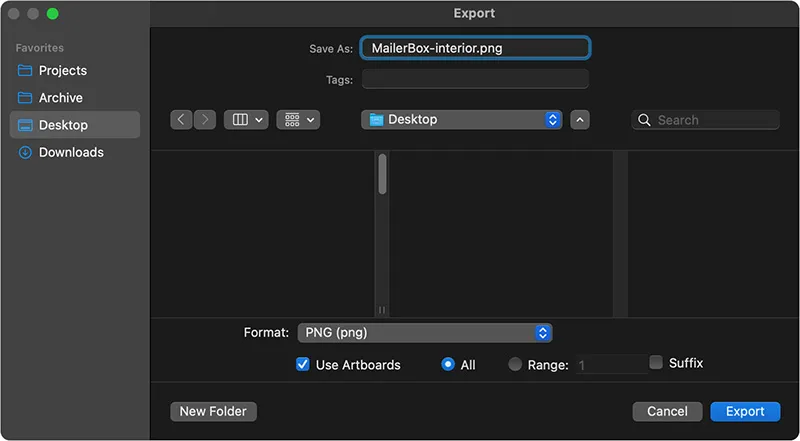
Repeat for each additional artwork layer. For example: MailerBox-interior.png and MailerBox-exterior.png.
Project Setup
Import Dieline
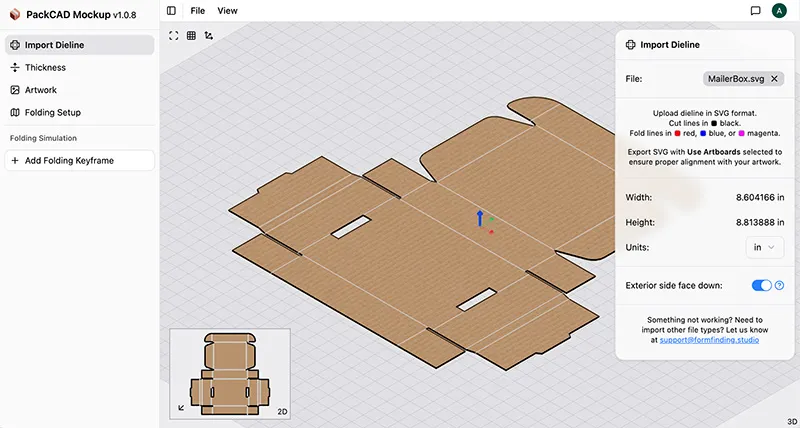
Open PackCAD Mockup and select File > New Project. Import the dieline SVG file and verify that it renders correctly in the 3D viewer. As a validation check, you can select View > Panel Color Mode > Multicolor in order to confirm that the dieline was parsed correctly. Each panel should display a unique color:
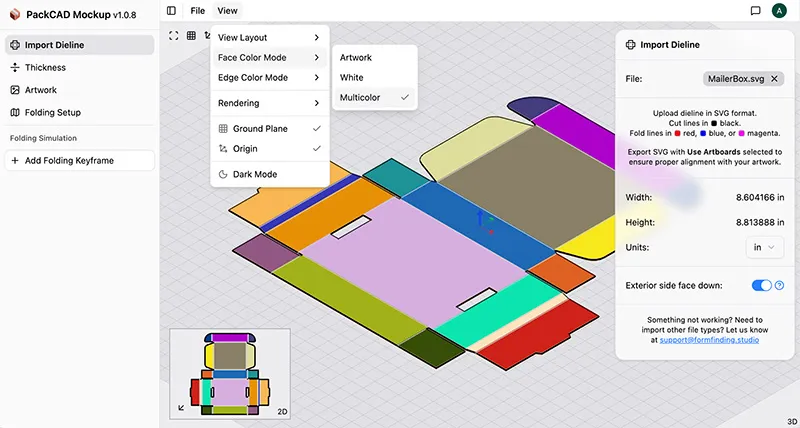
A common issue with dielines imported into PackCAD Mockup is that the vector lines have small gaps instead of properly intersecting (see example below). This can cause two adjacent panels to be connected when they are not intended to be. If you run into trouble importing, check that your file is set up correctly.
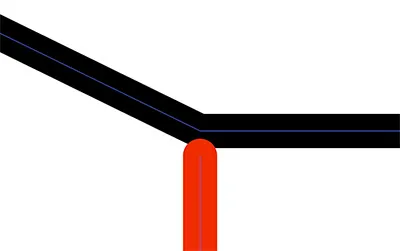
In the Import Dieline panel, there is an option to set the Exterior side face down. In most cases, you will want to have this selected so that the dieline is oriented correctly prior to folding.
Thickness
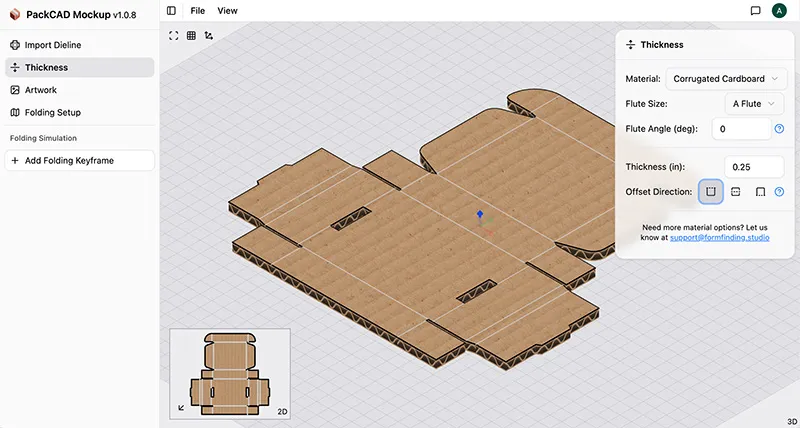
Select Thickness from the left menu and choose a material type and thickness from the presets, or define a custom value. For corrugated cardboard, you can select the flute size and orientation of the flutes. Use Offset Direction to control how thickness is applied: toward the interior, toward the exterior, or evenly on both sides.
Import Artwork
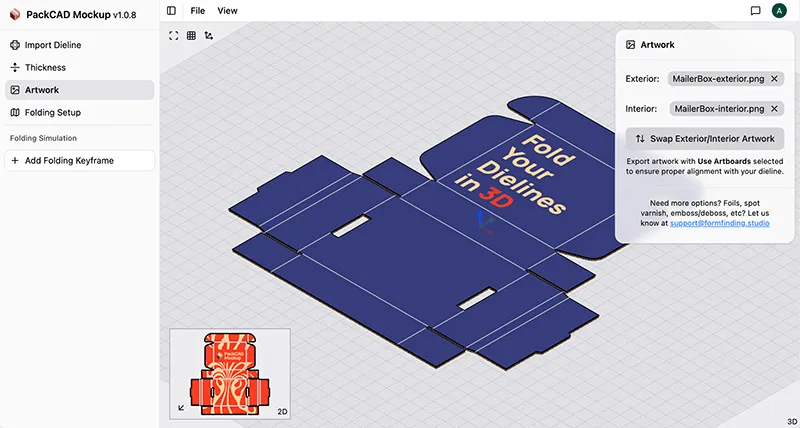
Select Artwork from the left menu and upload both the exterior and interior artwork files. You should see the print graphics rendered onto the front and back side of the dieline visualization.
Folding Simulation
Folding Setup
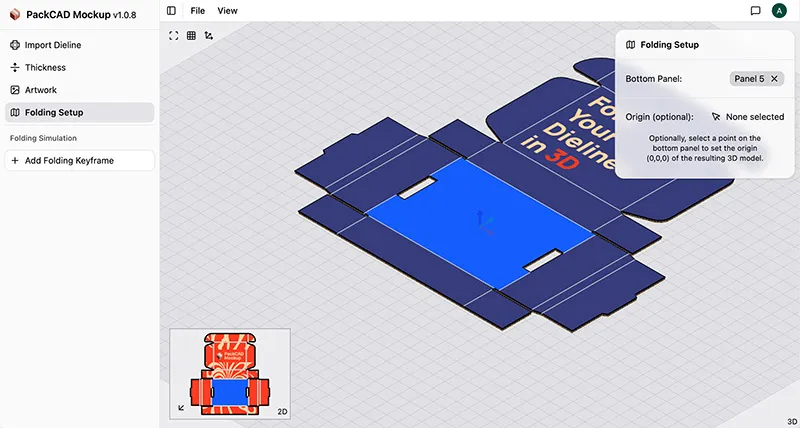
Select Folding Setup from the left menu, then select the bottom panel of the dieline. This panel will remain pinned to the ground plane during folding. Optionally, set the origin point of the folded design by selecting a corner of the bottom panel.
Keyframe Folding Animation
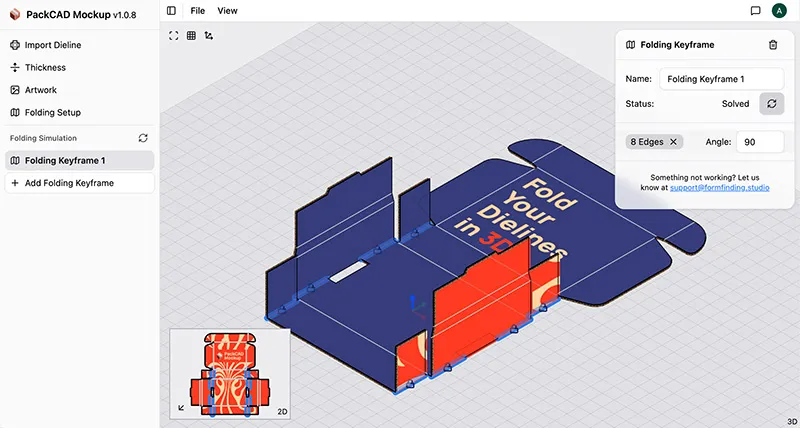
Click Add Folding Keyframe from the left menu, and then select the edges to fold in this step. Enter a numeric value for the fold angle; the visualization updates in real-time. Pro tip: Hover your cursor over the fold-angle field and scroll to adjust the angle.
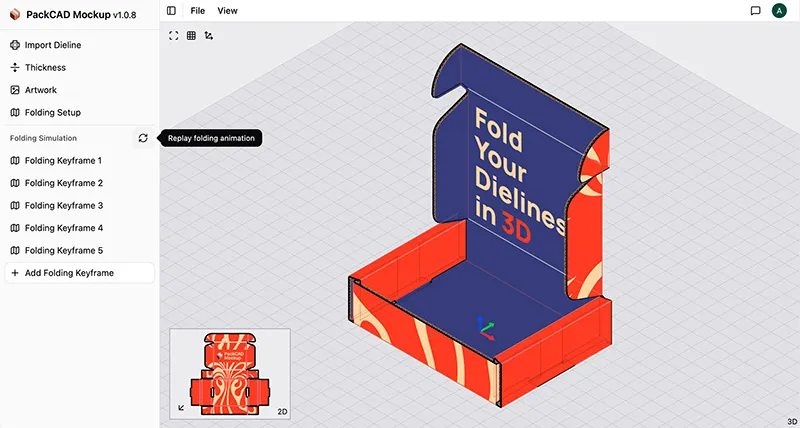
Continue adding keyframes until your design is fully folded. Replay the keyframed animation using the Replay folding animation button in the left menu.
Export 3D Model
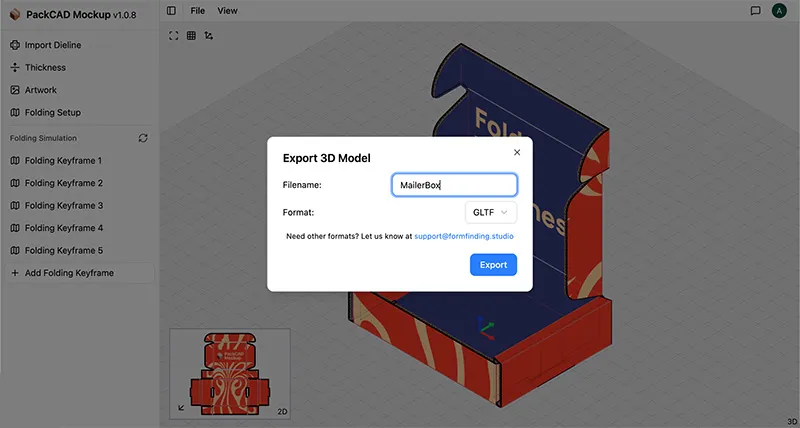
Finally, go to File > Export 3D Model and select your preferred 3D format. The exported 3D model contains your artwork and can be used for proofing, AR/VR previews, or photorealistic rendering in Blender and other 3D tools.
OBJ models can be exported with the Z-axis or Y-axis as the “up” direction, most 3D applications use the convention of Y-axis as “up.” GLB/glTF models default to Y-axis as “up” and units of meters, as defined in the glTF 2.0 spec.
Example files exported from PackCAD Mockup: MailerBox.glb, MailerBox.gltf, and MailerBox_obj+mtl.zip. Please let us know if you need any additional export options or formats — we are happy to help!
Help and Support
If you ever need help using PackCAD Mockup, feel free to reach out at support@formfinding.studio. We welcome feedback, feature requests, and bug reports!
